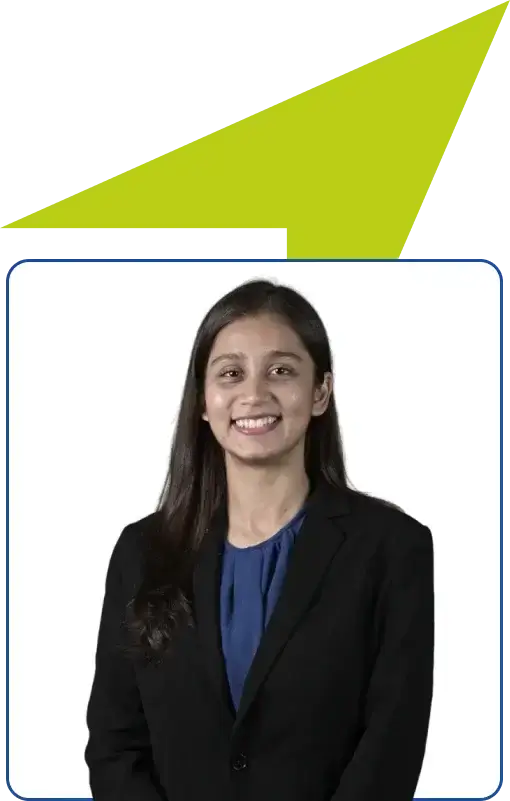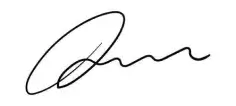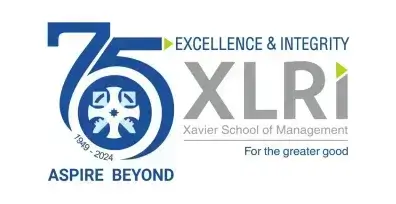Important Notice: Final Admit Cards for Xavier Aptitude Test (XAT)
Dear Candidates, Please be advised that the admit cards released from December 29, 2023, are the only valid admit cards for your entry into the XAT centres. These cards are marked with watermarks for authenticity.
Ensure you download the most recent admit card, available from December 29, 2023. Any cards downloaded before this date are no longer valid. Thank you for your cooperation.
Best regards,
Admissions Office XLRI Jamshedpur